The first Alan Wake game is a cult classic for many gamers.
And the news of a remaster was welcome news for many, if nothing more than to tide fans over until the sequel Alan Wake 2 arrived.
However many were disappointed to find that the remaster was riddled with a number of graphical problems, such as glitches and artifacts.
Here we will look at why Alan Wake Remastered has graphical problems, and how they can be fixed!
What Graphical Problems Does Alan Wake Remastered Have?
There have been many reports from users of visual artifacts and glitches when playing the game.
Strange random lighting and graphical breakup are some of the common reports from this game.
If you have ever seen the visual artifacts from a failing graphics card, then the glitches here are similar.
Why Does Alan Wake Remastered Have Graphical Problems?
Not everyone will experience these problems, and the leading theory is that it only affects systems with AMD CPUs.
This was certainly the case for me as I run the game using an AMD Ryzen 5 5600x processor, and experienced regular glitches until I tried the suggestions further down this article.

One thing I did notice however is that these glitches did not appear to be present in the DLC episodes (‘The Signal’ and ‘The Writer’) for some reason.
Will The Graphical Problems In Alan Wake Remastered Ever Be Fixed?
It is unlikely at this point that these problems will be patched by developers.
Some time has passed since the game’s release, and with Alan Wake 2 now out, it seems highly unlikely that Remedy will revisit these issues.
How To Fix Graphical Problems In Alan Wake Remastered
There are a number of things that you can try that will hopefully stop, or at least reduce the graphical problems.
I tried a combination of the solutions listed below and found that I was able to greatly reduce the instances of graphical glitches in the game.
These options involve changing settings in the Graphics menu when in the game. The menu can be accessed as follows:
Main Screen > Select ‘Options’ > Select ‘Graphics’ >
1/ Running The Game Borderless
There is an option in the graphics settings that lets you run the game borderless.
Simply select this next to the ‘Fullscreen’ option.
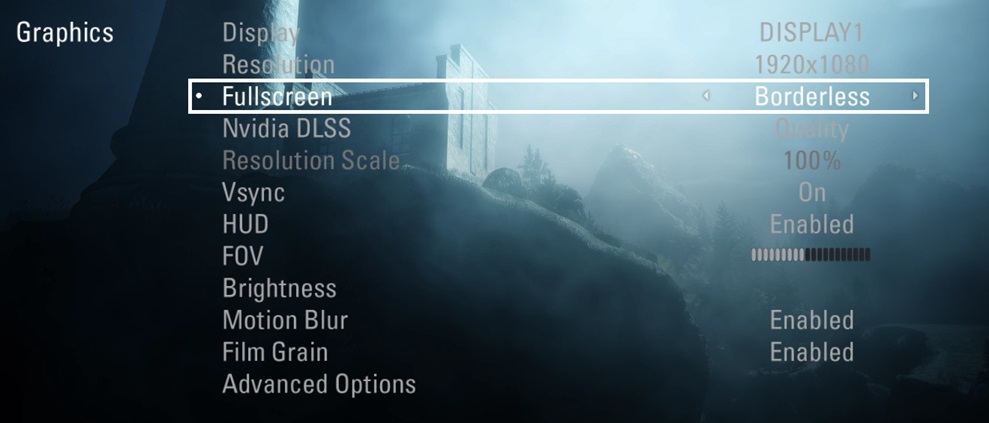
2/ Change DLSS To ‘Quality’
Next to the setting for DLSS, try cycling through the options until you see an option for ‘Quality’.
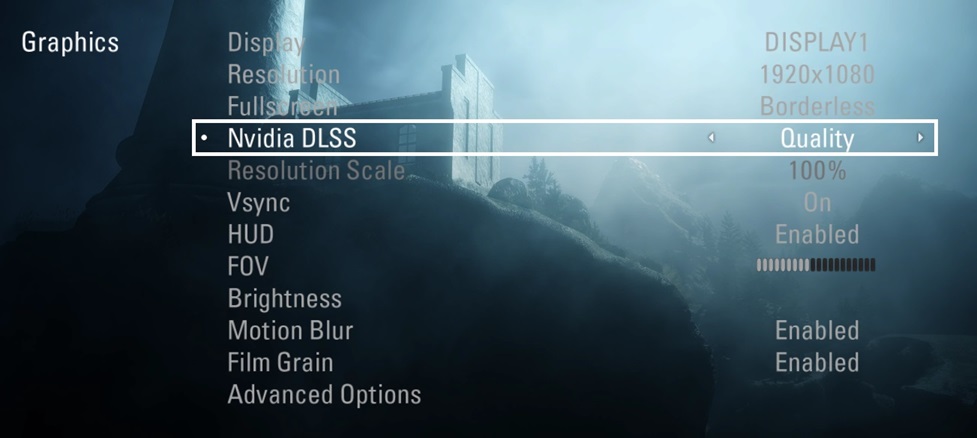
3/ Turn Vsync On
Further down from the DLSS option you will see an option for Vsync. Turn this on.
4/ Disable All Anti-Aliasing (AA) Options
If you click on the ‘Advanced Options’ menu at the bottom of the Graphics menu you will get a number of Anti-Aliasing options.
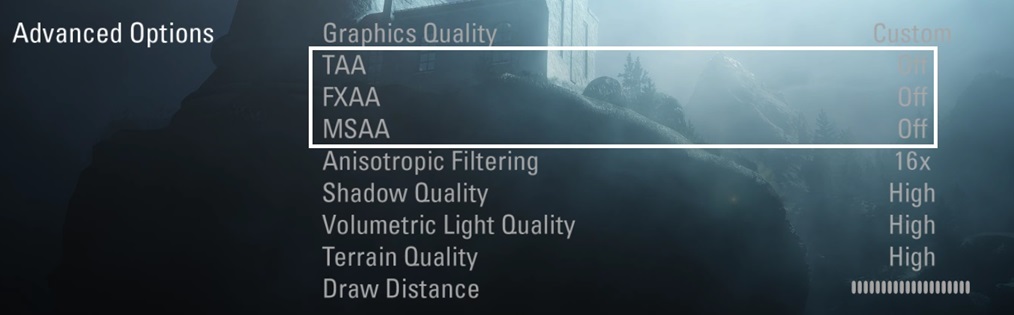
If you disable each one (TAA, FXAA, and MSAA) and keep DLSS set to quality (in the previous screen), you may see improvement.
Some users have reported that having TAA and DLSS on at the same time causes graphical problems.
5/ Change Monitor Refresh Rate to 60hz and Turn VSync On
Some users have said these bugs appear tied to the monitor’s refresh rate.
Lowering the refresh rate of the main display to 60hz through the Windows display settings, and turning VSync on, seems to largely alleviate this issue.
6/ Use TXAA Only
Finally, you can try disabling DLSS and using TXAA Anti-Aliasing instead.
Conclusion
Hopefully you have found this article useful. By trying the above options there is a chance you will at least reduce the graphical problems in Alan Wake Remastered, but hopefully remove them completely.
Finally you can check out our other gaming articles here.

