Valve’s Steam Controller is certainly one of the more divisive controllers in modern gaming.
The touchpad was a move away from the dual joystick approach of other systems.
However configuring the Steam Controller touchpad is not always straightforward.
Here we will look at how to change the sensitivity of the touchpad on the Steam controller.
Changing Steam Controller Trackpad Sensitivity
Step 1 – Ensure You Are In Big Picture Mode
Ensure you are on the main menu screen in big picture mode, where you can see the settings icon in the top right of the screen.
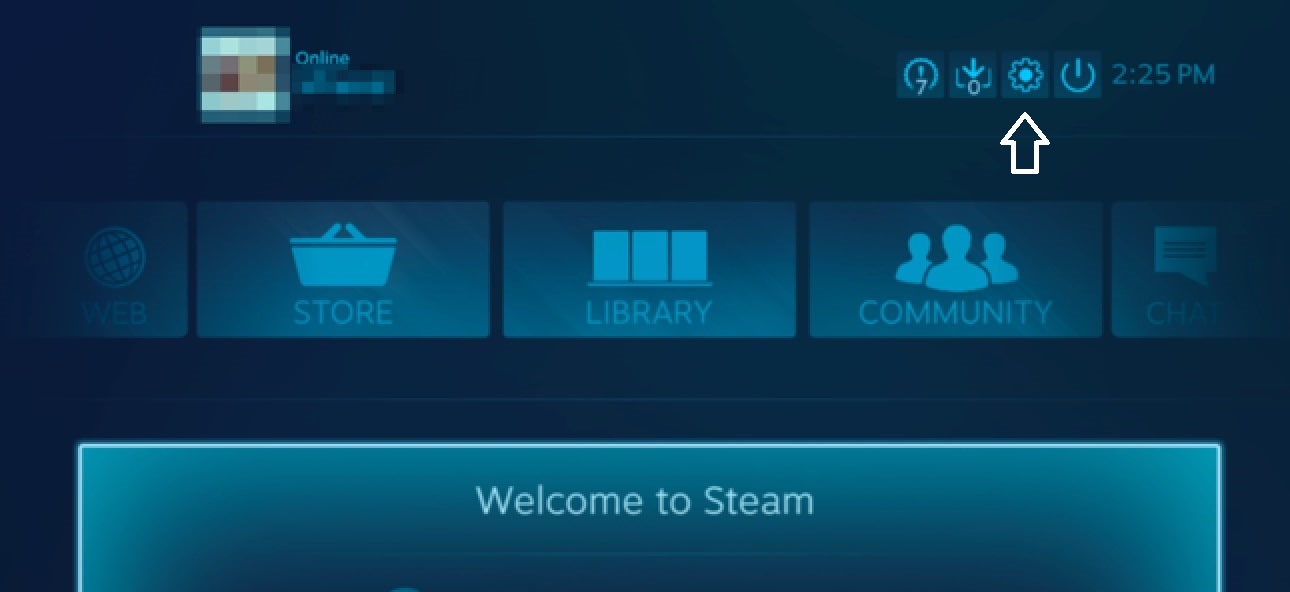
Step 2 – Enter The Settings Menu
Once you have clicked on the settings icon you should see the following menu.
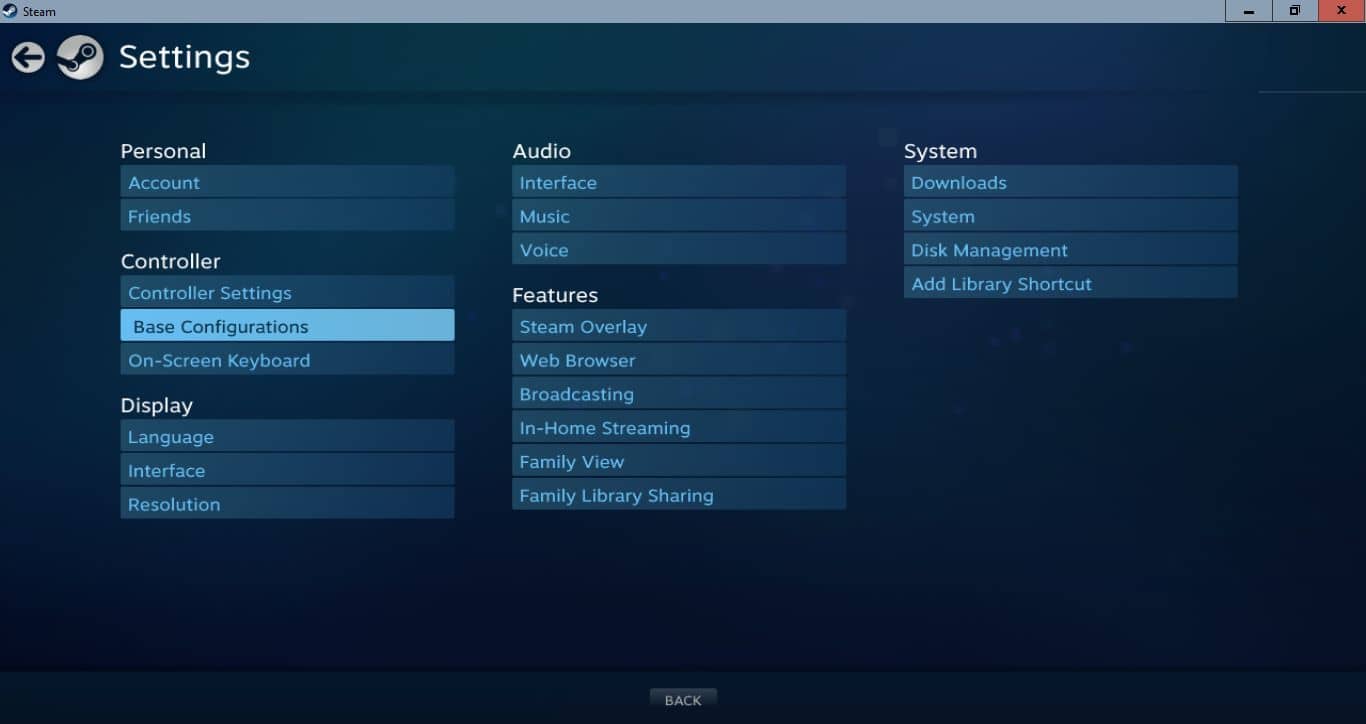
From here look for the ‘Controller‘ sub-menu on the left.
Under this sub-menu you an option for ‘Base Configurations‘
This will take you to another screen where you have three options. Select the top option ‘Desktop Configuration‘.
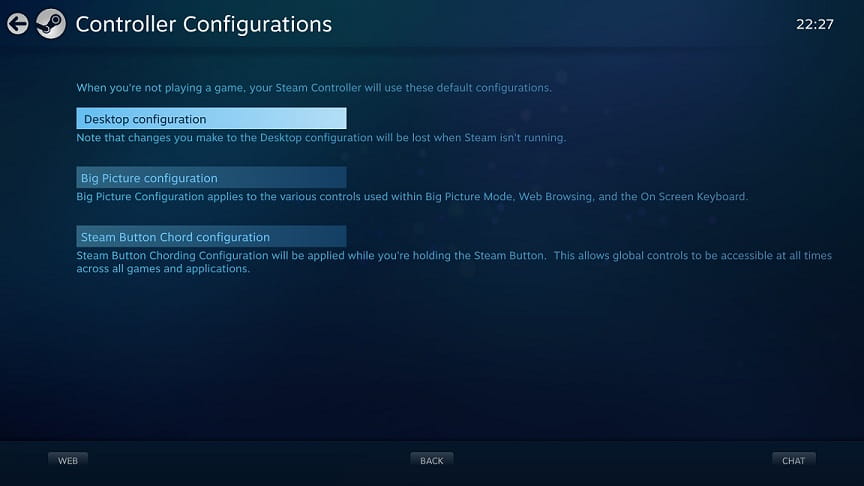
The Desktop Configuration screen will give you the option to configure various settings with the Steam Controller.
Scroll over to the furthest right option, which gives you further options for the touchpad.
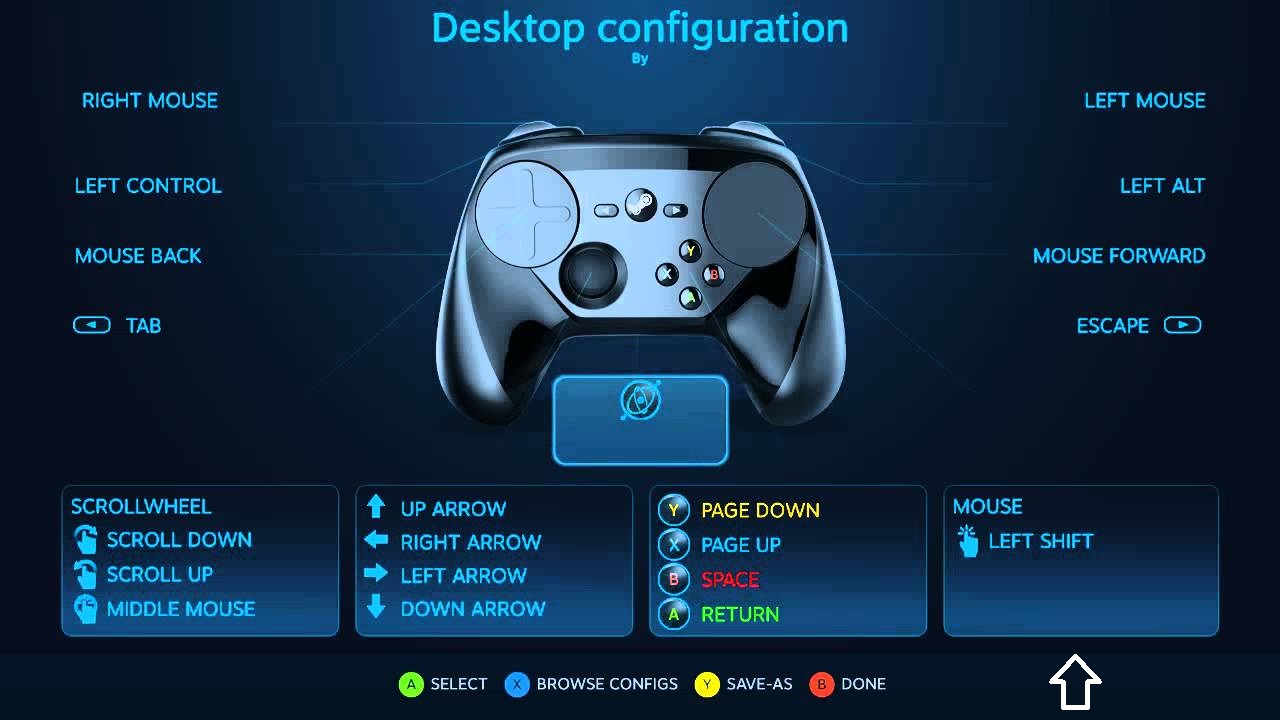
Step 3 – Adjust Sensitivity
Within the touchpad sub-menu look for the option for sensitivity. Next simply drag the slider to your desired sensitivity setting.
Be mindful that a little change can make a big difference to the sensitivity of the gamepad.
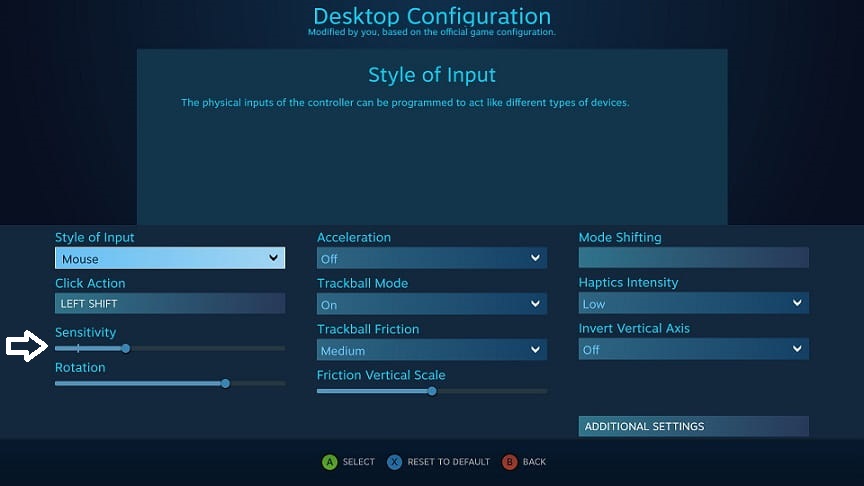
When you have updated your settings simply navigate back through the menus until you reach the Big Picture main menu again. You can then use your controller as normal, but with the updated settings.
Thanks for checking out this article on how to change sensitivity on Steam Controller on aeonreviews.com and you can check out other gaming articles here.


Great step by step guide, thanks! It’s not the most straightforward of settings to find and change!
Definitely not the easiest setting to find. I’m glad it was useful for you Ellis.